Score Card
The ScoreCard module in Check enables users to define and manage customized credit scoring logic that forms the foundation of automated decision-making. ScoreCards are essential components that assign weights and outcomes to various credit evaluation criteria, allowing organizations to standardize decisions based on risk profiles, income levels, credit history, and other factors. This module offers a centralized interface to create new ScoreCards and manage existing ones efficiently.
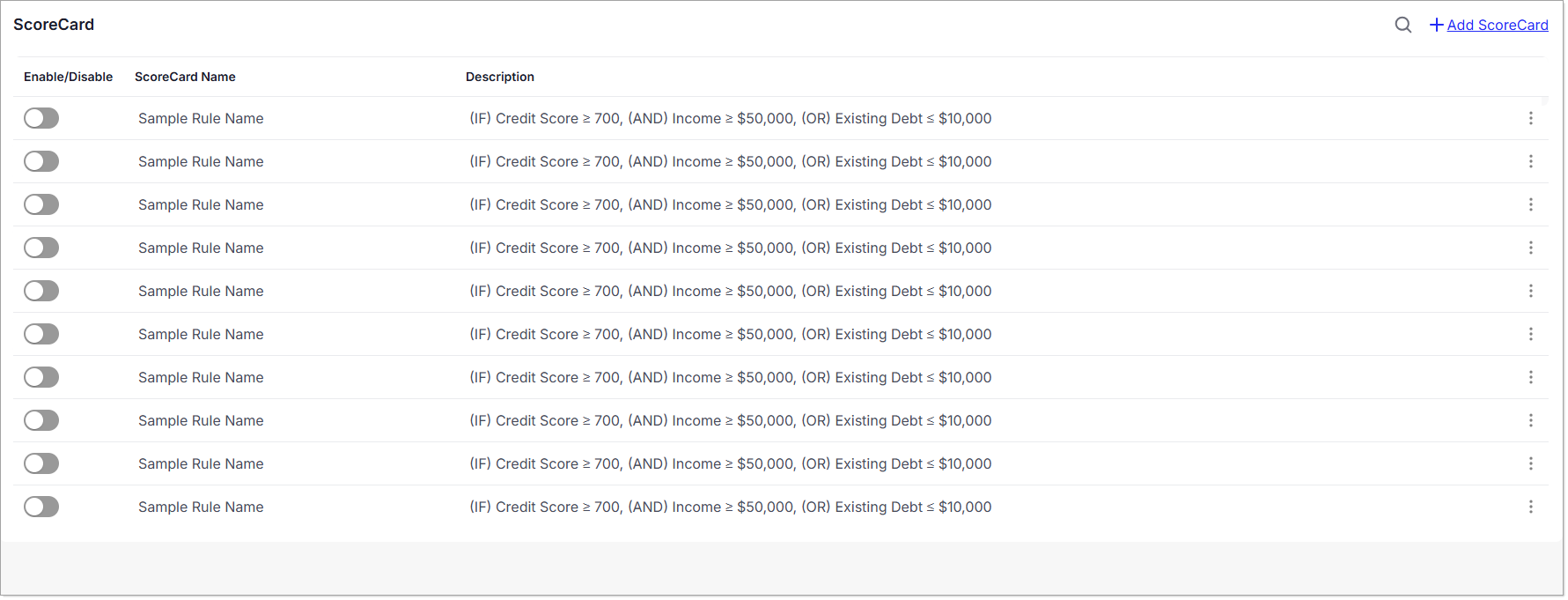
Add New ScoreCard
To define a new ScoreCard, click on the "Add ScoreCard" button located at the top of the ScoreCard screen. A configuration window will open where the user must input key parameters to create the scoring model. These include:
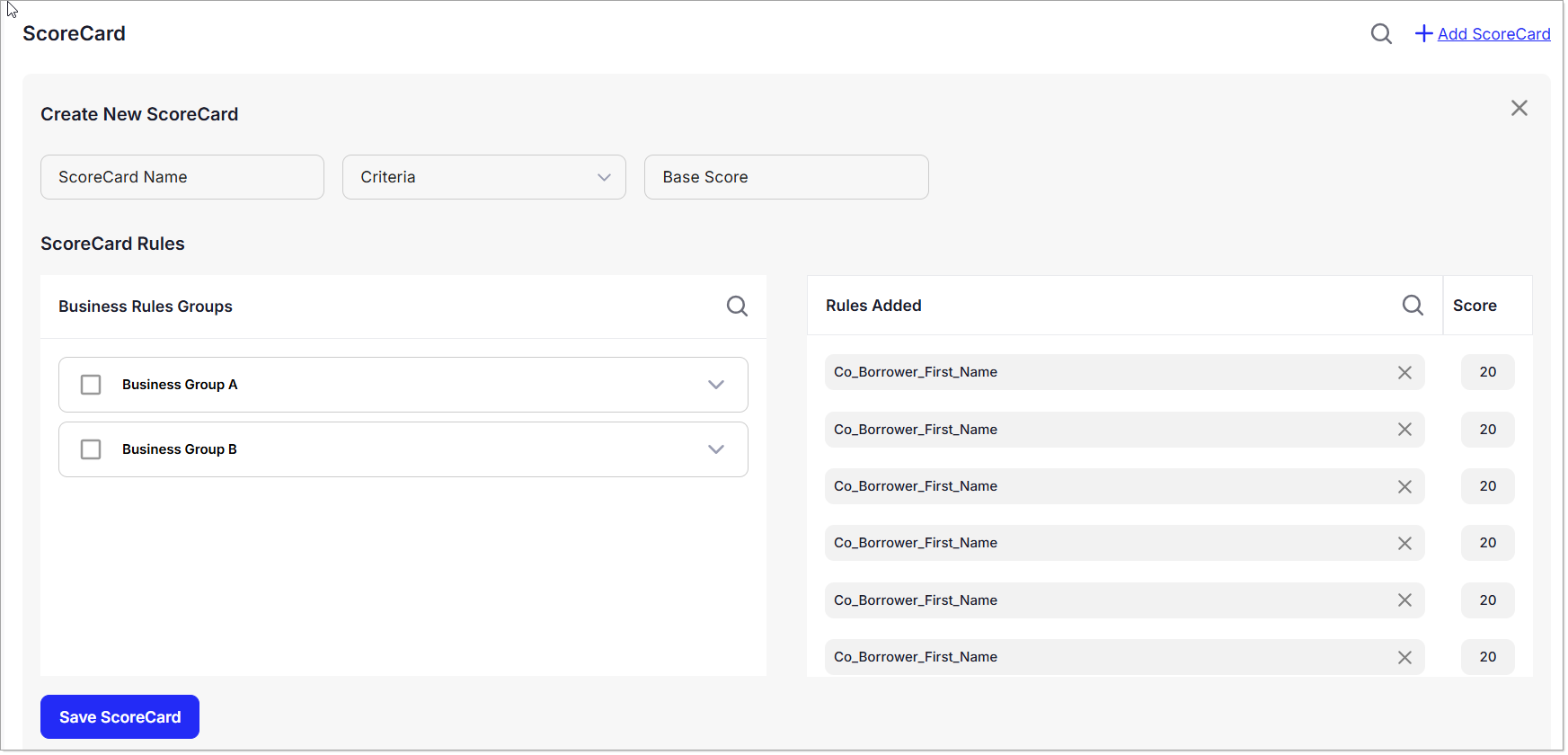
- ScoreCard Name – A text input field to assign a unique name to the ScoreCard.
- Criteria – A dropdown menu to select the evaluation parameter or group of parameters that the ScoreCard will assess (e.g., credit history, income stability).
- Base Score – A numerical input field to define the starting score for the evaluation logic.
- ScoreCard Rules – A section where rules can be defined based on the selected criteria, with associated scoring logic for each rule.
After all required fields have been populated, click the "Save ScoreCard" button to store the configuration. Once saved, the new ScoreCard will appear in the main ScoreCard list and will be available for use in credit evaluations.
Existing ScoreCards
The ScoreCard screen by default displays a list of all previously defined ScoreCards. Each entry provides a quick overview that includes:
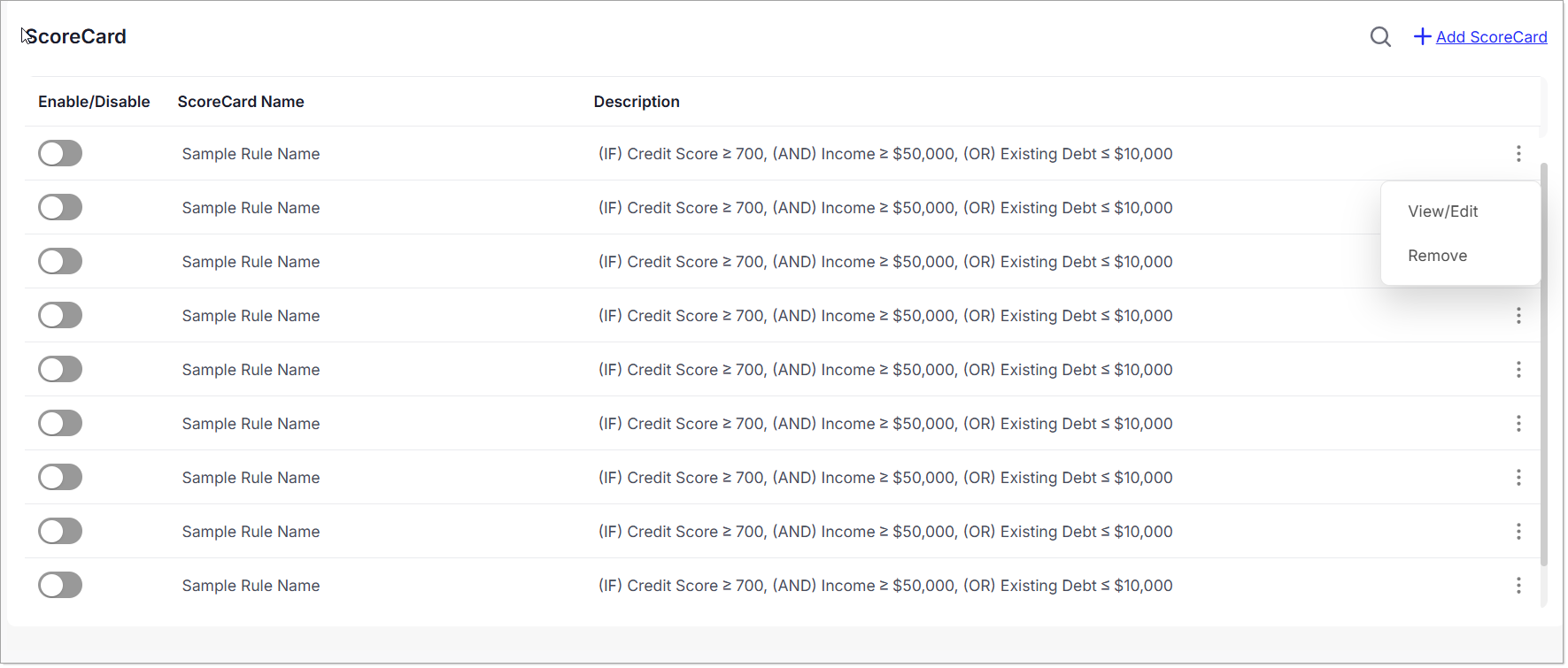
- ScoreCard Name
- Description
- Status (Enabled/Disabled)
Users can manage each ScoreCard via the ellipsis (⋮) menu associated with every record, which offers the following options:
- View – Open the ScoreCard to review its configuration and rules.
- Edit – Modify the existing ScoreCard's parameters or logic.
- Remove – Permanently delete the ScoreCard from the system, subject to access permissions.
Additionally, ScoreCards can be toggled Enabled or Disabled directly from the listing. Disabling a ScoreCard ensures it is not used in any automated evaluations until re-enabled.