Inventory Management
Inventory Management involves the supervision of non-capitalized assets, inventory and stock items.
This feature allows users to upload and manage inventory units comprehensively. Users can associate various options, update prices and mark the availability of listings for each unit, ensuring efficient and organized inventory control.
First, the user must select a dealer from the Dealer drop-down list to view and upload inventory for the selected dealer. The drop-down list is populated with all enabled dealers defined under Dealer Management.

Add New Vehicle
To add a new vehicle in the inventory, perform the following steps:

- Click the Add New Vehicle button to add a new record for a vehicle.
- Input Stock Number: Enter the stock number assigned to the respective asset.
- Input VIN: Enter the vehicle identification number.
- Input Year: Enter the year of manufacture for the vehicle.
- Select Options for Asset Make/Model/Trim: Choose the asset's make, model and trim from the drop-down lists. These options are populated from the Asset Catalogue in General Setups under Company Configurations.
- Input Trim Description: Enter a description for the vehicle's trim.
- Input Selling Price: Specify the selling price for the respective inventory item.
- Input MSRP: Enter the manufacturer's suggested retail price.
- Input Mileage: Enter the mileage of the vehicle.
- Select Option for Listing Status: Indicate whether the respective inventory item is listed or not.
- Input Asset Condition: Define the condition of the asset (e.g., new, used, excellent, etc.).
- Input Exterior Color Description: Describe the vehicle's exterior color.
- Input Interior Color Description: Provide a description for the vehicle's interior color.
- Select Option for Transmission Type: Indicate whether the vehicle has a manual or automatic transmission.
- Select Option for Doors: Indicate whether the vehicle has two or four doors.
- Select Option for Body Style: Specify the body style (e.g., hatchback, sedan, compact saloon, etc.).
- Select Option for Engine Cylinders: Choose the number of engine cylinders.
- Input Engine Description: Provide a description of the engine.
- Input Image URL: Enter the URL for the vehicle's image.
- Select Option for Test Drive: Choose between Yes or No to indicate if a test drive is available.
- Select Option for Status: Indicate whether the vehicle is Available or Not Available.
- Click the Save Vehicle button.
Bulk Inventory Update
An ellipsis button is available at the top-right corner of the Inventory Management screen with the following options: Download Template and Upload File.
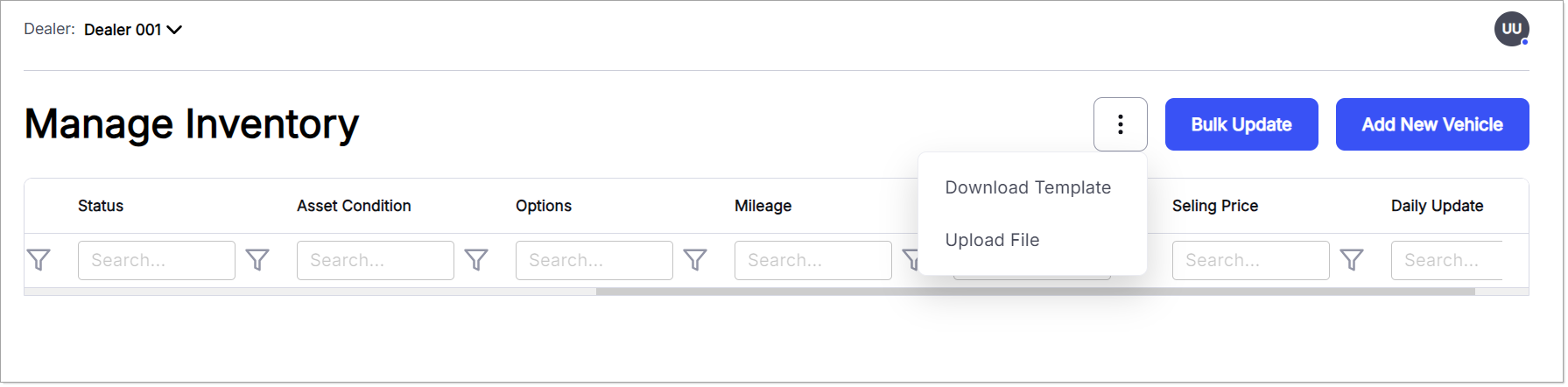
Download Template
Click this option to download an Excel template. This template is used for bulk addition or updates of the dealer's inventory.
Upload Template
Use this option to upload the completed template. The system validates the format and provides a preview of the records, highlighting any errors. Users can remove errors and upload the file again if required.
When a template is uploaded, no duplication checks are performed. Successfully uploaded records overwrite existing ones.
View Inventory
Existing inventory details are displayed in a tabular form. A Search Bar is available to filter records based on specific criteria.

The following details are shown for each inventory item:
- Year/Make/Model/Trim: Displays the respective information for the asset.
- Stock Number: The stock number assigned to the respective asset.
- VIN: The vehicle identification number.
- Listing Status: Indicates whether the inventory item is listed or not.
- Status: Indicates whether the asset is available or not.
- Asset Condition: Describes the condition of the asset (e.g., excellent, average, poor, new, used).
- Add-ons: Displays dealer add-ons available with the asset.
- Mileage: Shows the vehicle's mileage.
- MSRP: The manufacturer's suggested retail price.
- Selling Price: The selling price of the respective inventory item.
- Daily Update: Indicates whether daily updates are enabled or disabled for the respective inventory record.