Quick Quote
The Quick Quote includes two essential screens: Configurations and Generate Quote. The Configurations screen allows users to set up and customize various parameters and settings for generating quotes, ensuring that the calculations align with specific business requirements. The Generate Quote screen enables users to quickly create detailed and accurate financial quotes based on the configured settings, providing potential clients with clear and precise financial terms. This streamlined process enhances efficiency and accuracy in generating quotes, facilitating better customer engagement and decision-making.
Configurations
Configurations screen allows users to set up and customize various parameters and settings for generating quotes, ensuring that the calculations align with specific business requirements. These configurations are done for quote generation of three types of lending operations: hire purchase, finance lease and loan, respectively. Key parameters include Amortization Method, Initial Cash Outflow for Flat Rate, Commission Calculation Method, Commission Passed to Customer, VAT Applicable, VAT Percentage and Calculate Gross Profit. Additionally, users can configure various Fees, such as annual fees and document fees among others. This comprehensive setup ensures that all financial and operational aspects are accurately configured, facilitating the generation of precise and customized quotes for clients.
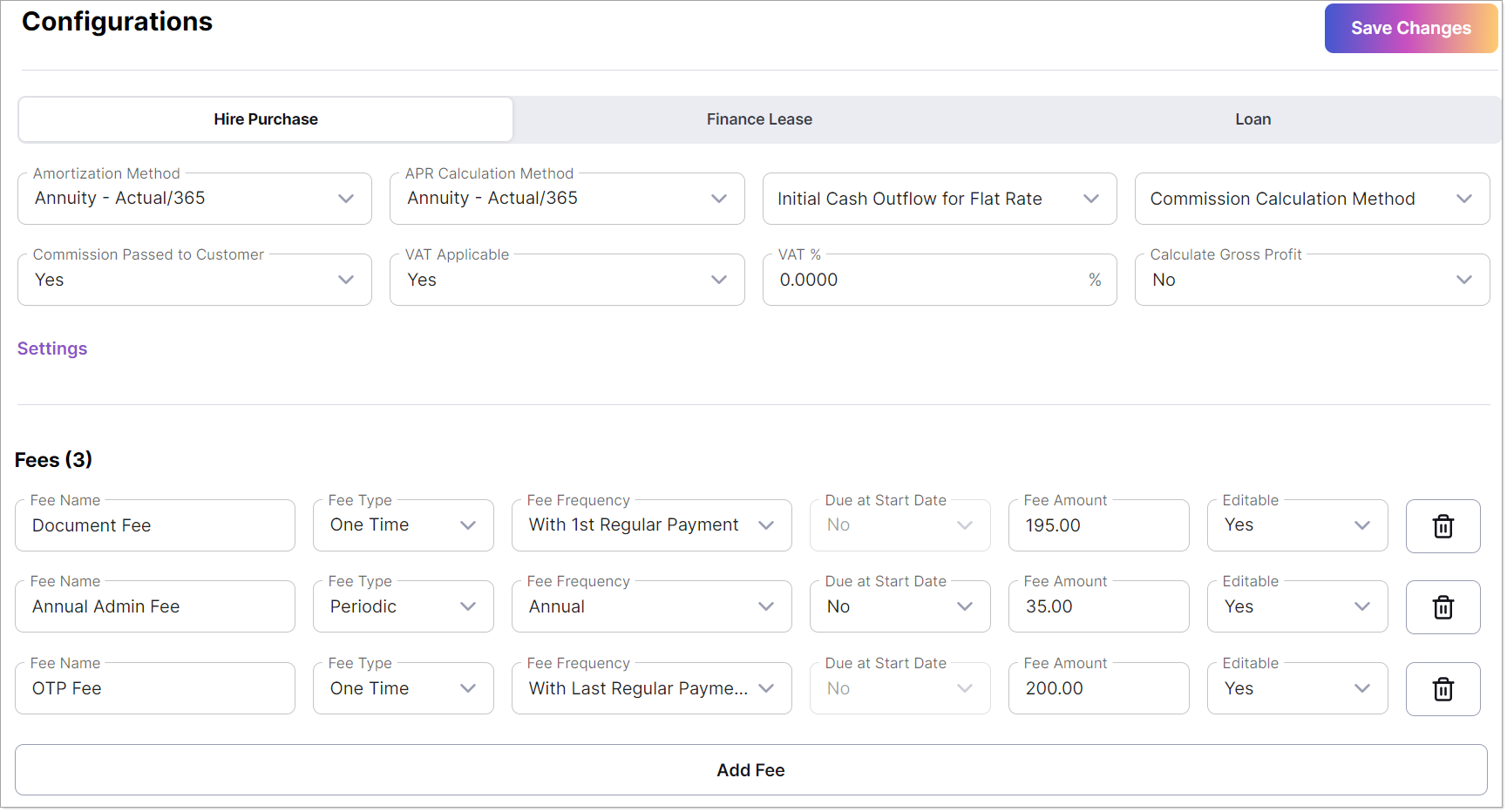
Configurations
-
Amortization Method refers to methods used to calculate rental payments. The specific method used can depend on factors such as the type of property, local market practices and the terms agreed upon between the lender and borrower. Amortization Method methods include annuity, annuity - actual 360, annuity - actual 365, flat and equal principal.
-
Annuity is a series of regular rental payments over a specific period.
-
Annuity - Actual 360 is a series of regular rental payments over a specific period where the year is assumed to have 360 days.
-
Annuity - Actual 365 is a series of regular rental payments over a specific period where the year is assumed to have 365 days.
-
Flat is a straightforward approach where the borrower pays a fixed, constant amount of rental payment throughout the lease term.
-
Equal Principal is a way to determine rental payments where the principal amount is evenly distributed over the lease term.
-
-
APR Calculation Method refers to methods used to calculate/generate quick quote. It depends upon the drop down option selected earlier as amortization method.
-
Select option from Initial Cash Outflow for Flat Rate drop down list. The options available include Including VAT and Commission and Excluding VAT and Commission.
-
Commission Calculation Method refers to the method used for commission calculation. Commission can be calculated as Percentage of Financed Amount or Percentage of Interest Income.
-
Commission Passed to the Customer ascertains whether the commission amount will be passed to customer or not at the time of quick quote generation.
-
VAT Applicable? facilitates to choose whether VAT will be included or not at the time of quick quote generation.
-
If VAT is applicable then it is required to define a VAT % for VAT amount calculation.
-
Calculate Gross Profit option allows users to decide whether the gross profit amount should be calculated during the quick quote generation or not.
-
Click Settings to open a pop-up window. This window has four columns: Parameter Name, Default Value, a button to Enable/Disable and a button to Show/Hide. Use these options to customize and manage the visibility and activation of various parameters.

Configurations Settings
-
Fees section is used to configure (add/edit/delete) any fees involved in quick quote generation.
-
Fee Name refers to the name of fee.
-
Fee Type can be One Time or Periodic.
-
If selected fee type is one time then Fee Frequency can be On Start Dae, With 1st Regular Payment or With Last Regular Payment. And, if selected fee type is periodic then Fee Frequency can be With Every Payment, Monthly, Quarterly, Semi-Annual and Annual.
-
Due at Start Date ascertains that respective fee will be due on start date or not.
-
Fee Amount refers to the amount of fee.
-
Editable denotes whether respective fee can be editable or not at time on quick quote generation. If selected option is Yes then respective fee can be editable at the time of quick quote generation.
-
Delete button on right side of each row is available to delete respective fee.
-
Add Fee is used to add a new record for new fee.
-
Save Changes is used to save the configured changes for quick quote generation.
Generate Quote
The Generate Quote screen is designed to streamline the process of creating precise and customized financial quotations by calculating amounts for periodic payments, financed amount, deposit amount, commission amount and rates. It utilizes default parameters from pre-configured settings to ensure consistency with business rules while allowing users the flexibility to edit any editable parameters for tailored quotations that meet specific client needs. This screen is divided into four sections: Create Quotation, Results, Rates and Information. The Create Quotation section enables users to input or adjust necessary parameters, the Results section displays the calculated financial details, the Rates section provides an overview of the applied rates and the Information section includes various fee amounts, payment frequency, payment mode and the total number of installments. This comprehensive setup ensures accuracy, relevance and transparency in every generated quote.

Generate Quote
Create Quote
In the Create Quotation section, users select the option for which a quotation is required, such as periodic payments, financed amount, deposit amount, commission amount and rates. Quotations can be generated for three types of lending operations: hire purchase, finance lease and loan. This section is populated with predefined configurations for the respective loan type, ensuring consistency and accuracy. Additionally, users can specify the VAT Treatment, choosing whether VAT is Upfront or Deferred and provide details about Irregular Payments, if any. However, users have the flexibility to edit any fields marked as editable, allowing for tailored quotations that meet specific client needs.

Generate Quote Create Quote
Results
On the Results section, click "Calculate" to view the outcomes of the quote generation. This section displays results such as the financed amount, commission amount and upfront payment. Users can also view the repayment plan and export it in Word or PDF formats as needed. Additionally, options to Refresh, Download and Print are available on the screen. Users can Save the generated quotation and Retrieve details of previously saved quotations.

Generate Quote Results
Rates
The Rates section provides a detailed overview of key financial metrics, including Gross Yield, Net Yield, APR, Flat Rate Including Commission and Flat Rate Excluding Commission. These metrics are essential for understanding the financial terms applied during the quotation process. This section ensures transparency and clarity for users when reviewing the generated quote.

Generate Quote Rates
Information
The Information section displays various details crucial for the quote, including the amounts of different Fees e.g. document fee, annual admin fee, etc. which users can edit if these were previously configured as editable. Additionally, users can modify the Payment Frequency if it was set as editable during the initial configuration of quote parameters. The Payment Mode is also displayed, providing clarity on the payment method. This section also shows the Total Number of Payments, ensuring users have comprehensive and customizable financial information when generating a quote.
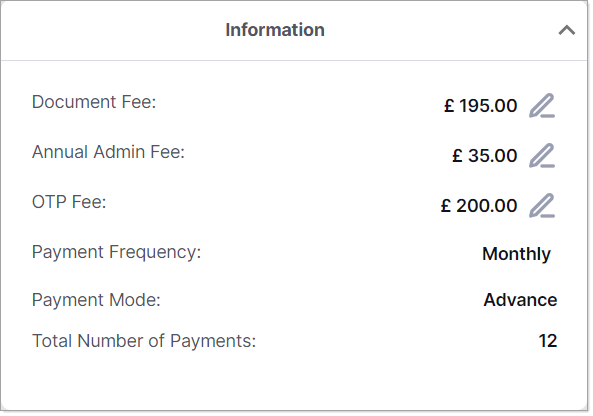
Generate Quote Information